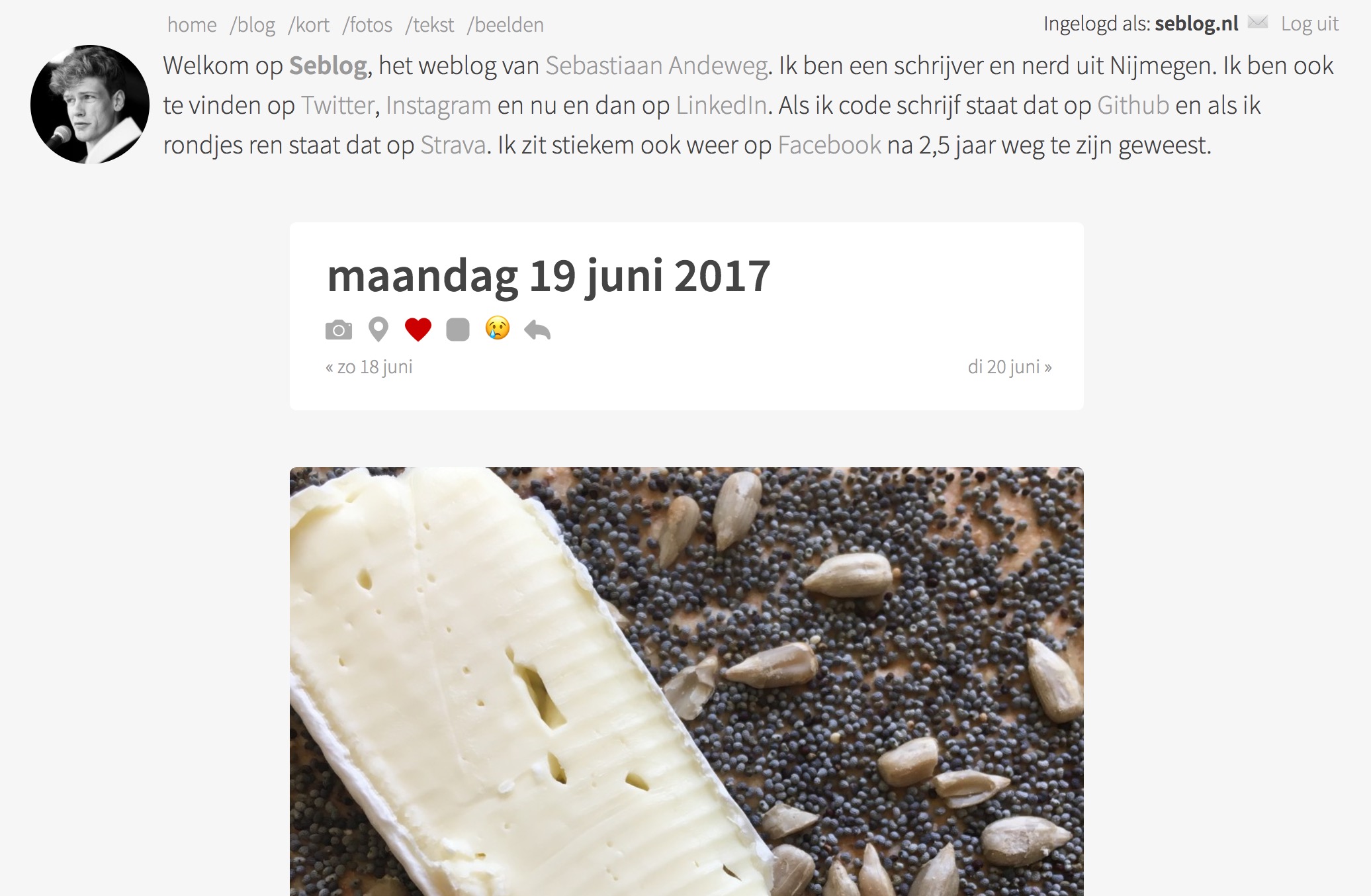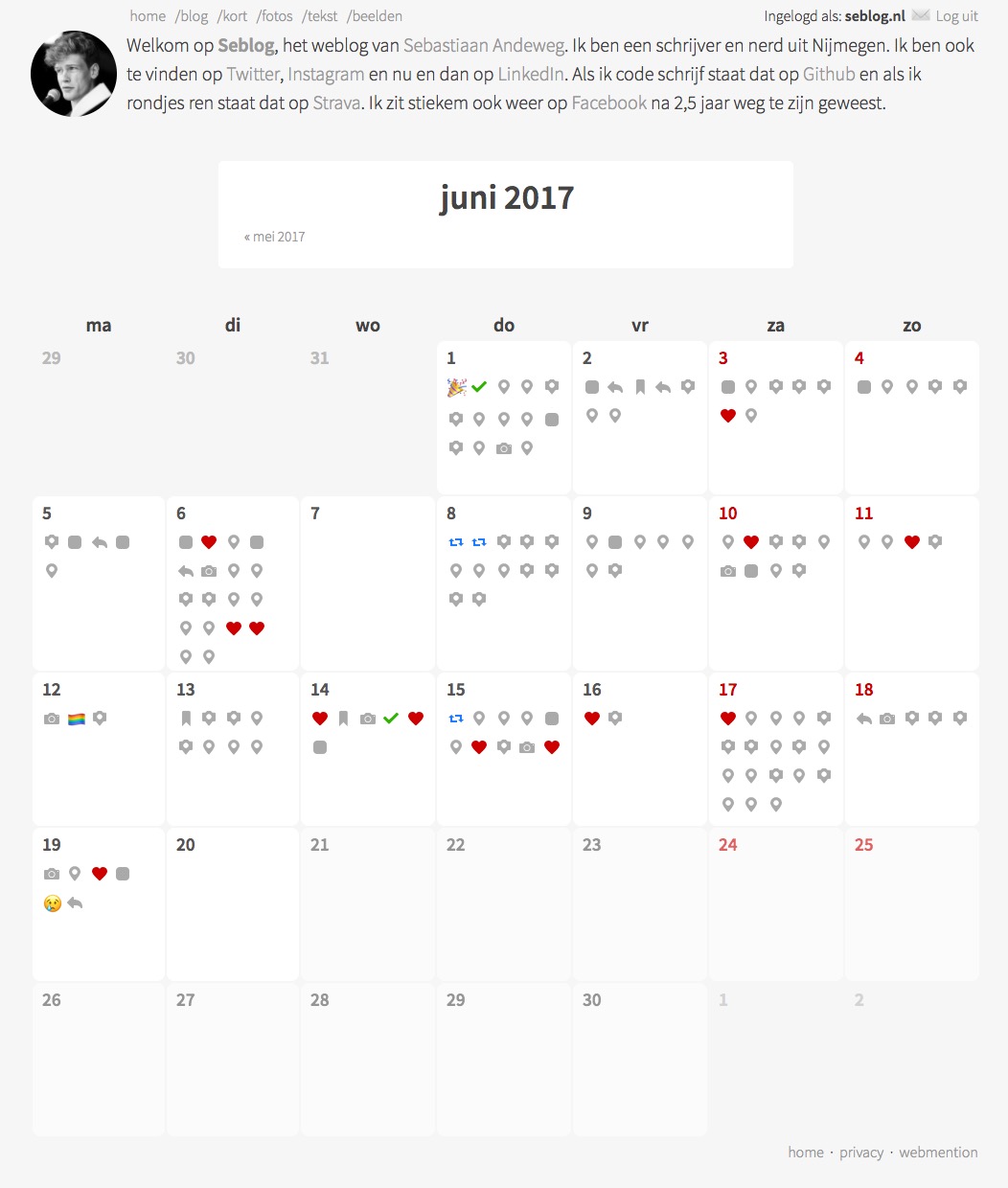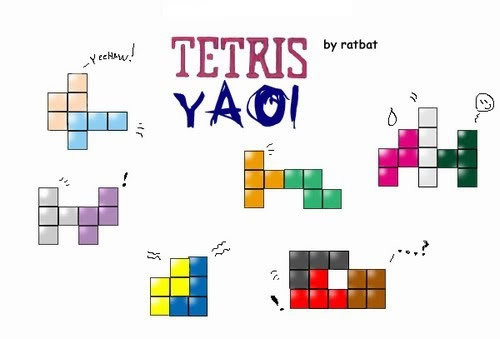Switching to ZNC on my Raspberry Pi
I’ve been following the #indieweb channel on IRC for a while now, sometimes more active than other times, and my several methods. In the beginning, I just read the logs on chat.indieweb.org, but when I wanted to say something I had to login with Textual.
Back in Amsterdam I had a bad internet connection (they probably tried to block IRC) so I wasn’t using it a lot. Then there was the bridged Slack channel, which I used intil my first HWC, where Martijn introduced me to thelounge. I installed it on a Raspberry Pi I had lying around and used that for quite a while, until I became inactive and shut the thing down.
Unfortunately I haven’t been able to make it work again after that, so I was in need of something else. Meanwhile I got used to Textual again, and I kind of liked that, except that it disconnected every time my laptop went to sleep.
Ok, so, ZNC you said?
Yeah, enough history! Let’s get to it. ZNC is an IRC bouncer, which connects to IRC for you. When you connect to ZNC, ZNC will give you all the messages it received since you where away. So accedentally closing your laptop? No worries, just open it and you receive all messages again.
You still need some computer to be online all the time, but I had that same Raspberry Pi (first edition model B), and it’s perfect for this job.
I first followed the installation instructions here, first downloading the latest source tarball, and following the unpacking and configuring described on that page. Later on, I had to use a different flag on configure, so I added that one here for you. I used the following commands in order:
wget https://znc.in/releases/znc-1.6.5.tar.gz
tar -xzvf znc-1.6.5.tar.gz
cd znc-1.6.5
./configure --enable-python
make
sudo make installThis all takes a while, especially the make part.
I then made sure I opened a port on my router towards my RPi, so I could access it from outside my home-network, when I’m on the go (look for the NAT settings in your router).
Extra modules
Then for extra modules. The webadmin was on, so I could just go to my home-IP + my new port, let’s say https://192.0.2.0:8000. I had SSL enabled and bad certificates, so you might need to trick your browser into accepting them. In the global modules, I enabled chansaver, lastseen and log. I also had notify_connect, but it felt too noisy for me. Don’t forget to hit the ‘save’ button.
In ‘Your Settings’ I have chansaver and controlpanel on, I believe by default.
For other module configuration I connected to ZNC using Textual. When you add it, you can give it a connection name (this is for yourself). The server address is your home IP, and the port the outside port you put in your router. The server password is the one you put in ZNC in the ./configure step. But then comes the part where I was puzzled: go from the ‘General’ to the ‘Identity’ view, and add your Freenode IRC nickname as ‘Nickname’, but your ZNC username as Username. I used sebsel@Mac/freenode, to identify it later. The personal password is for the NickServ password on Freenode.
After connecting I did /msg *simple_away SetTimer 0, because I want to be set to away the moment all my devices are disconnected from ZNC.
Because I want to have Textual on my Mac, and this new-found Mutter on my iPhone, I have to get ZNC to manage multiple clients. By default, ZNC sees you have read your messages on your iPhone, so it does not send it to your Mac. To keep track of multiple clients, you need the ClientBuffer module.
Since I still had the source, I could just compile the module. So I did:
cd ~/znc-1.6.5/modules/
wget https://github.com/jpnurmi/znc-clientbuffer/blob/master/clientbuffer.cpp
cd ~/znc-1.6.5/
make
sudo make installAfter that, I got back to Textual, and did /msg *status LoadMod clientbuffer. After that, you can /msg *clientbuffer help and send *clientbuffer some commands as messages. I did AddClient Mac and AddClient iPhone. You can do a ListClients too to see what you got.
Adding Mutter to the game
On the iPhone app Mutter, I added a network with again my home IP as the server, my nickname sebsel and under Advanced use the port I opened, added the password of ZNC in the first password field. The ‘username’ under Advanced gets the username for ZNC, so I made it sebsel@iPhone/freenode, to let Clientbuffer identify it as my iPhone. If you have notify_connect on you will see that *status notifies you about logging in with your iPhone.
Warning: I didn’t get this next part to work
Next I saw that there is an option to receive notifications from ZNC to your iPhone via Mutter. You will need their mutter-push module for that, and that requires ModPython, so that’s why I added the flag --enable-python during the first make.
As their explanation says, first grab the mutter package, then make sure you got the right python libs, and then move mutter.py to ~/.znc/modules/.
cd ~
wget https://bitbucket.org/jmclough/mutter-push/get/master.zip
unzip -d mutter -j master.zip
cd mutter
sudo apt-get install python3-pip
sudo pip3 install requests
cp mutter.py ~/.znc/modules/In IRC, make sure to /znc loadmod modpython and then /znc loadmod mutter (or send a message to *status with loadmod modpython etc.).
This last part of getting notifications is still not working for me. I still wanted to post this though, because all the other things work. Hope I’ll get back to notifications soon, when I do get them to work.

 Twitter
Twitter Instagram
Instagram LinkedIn
LinkedIn Github
Github Strava
Strava Facebook
Facebook